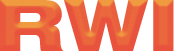- 11/8/17
- 6,755
- 5,378
- 113
To post an item for sale or for trade, you have to use a common template known as the sale form.
This ensures a quicker transaction process, quicker approval and you are not as likely to forget to mention something that would maybe diminish the efficiency of your thread.
How to use the sale form ?
When you create a new thread in the sale area, you'll immediately be presented this sale form :

You need to complete it entirely, as you will not be allowed to access the content area without all the fields completed.
While being self-explanatory, you will find help by hovering (or clicking if you are on mobile) the little question marks :

They'll give you all sorts of advice to better fulfil each input box.
Once your sale form is completed, it should look something like this :

You are now ready to hit the insert button :

Before doing so, please make sure everything is correct, you will be able to make the necessary correction after, but it's far easier to do them in the form than in the post.
Make sure you've read and understood all the sales rules in place, as asked in the form.
By clicking the Cancel button, you will go back to the previous page you were in and the content of the form will be lost.
After clicking the Insert button, the content of the form will be automatically inserted in the editor area and it will look like that :

You are now ready for the final step which is the insertion of the description of your topic and the pictures.
To upload the pictures, you can refer to this tutorial : ClickPix.org - Sharing images on the forum
Or just follow those quick steps :
Adding pictures to your post
Now that you've written your description, time for the images.
At the top of the editor, on the right, you'll see this button :

After clicking on it, you'll have this popup window appear :

You just have to either click on the centre image to open your file browser window :

or drag & drop your images directly from your computer to this area.
You will just have to click the upload button and wait until the upload procedure is completed, the window will close automatically when it's done.
And the links will be inserted in the post.
Don't forget to check your thread one last time before clicking the "Post" button, the best way to do it is via the "Preview" button to see if your images are in the correct order you wanted and if everything looks right to you.
This ensures a quicker transaction process, quicker approval and you are not as likely to forget to mention something that would maybe diminish the efficiency of your thread.
How to use the sale form ?
When you create a new thread in the sale area, you'll immediately be presented this sale form :

You need to complete it entirely, as you will not be allowed to access the content area without all the fields completed.
While being self-explanatory, you will find help by hovering (or clicking if you are on mobile) the little question marks :

They'll give you all sorts of advice to better fulfil each input box.
Once your sale form is completed, it should look something like this :

You are now ready to hit the insert button :

Before doing so, please make sure everything is correct, you will be able to make the necessary correction after, but it's far easier to do them in the form than in the post.
Make sure you've read and understood all the sales rules in place, as asked in the form.
By clicking the Cancel button, you will go back to the previous page you were in and the content of the form will be lost.
After clicking the Insert button, the content of the form will be automatically inserted in the editor area and it will look like that :

You are now ready for the final step which is the insertion of the description of your topic and the pictures.
To upload the pictures, you can refer to this tutorial : ClickPix.org - Sharing images on the forum
Or just follow those quick steps :
Adding pictures to your post
Now that you've written your description, time for the images.
At the top of the editor, on the right, you'll see this button :

After clicking on it, you'll have this popup window appear :

You just have to either click on the centre image to open your file browser window :

or drag & drop your images directly from your computer to this area.
You will just have to click the upload button and wait until the upload procedure is completed, the window will close automatically when it's done.
And the links will be inserted in the post.
Don't forget to check your thread one last time before clicking the "Post" button, the best way to do it is via the "Preview" button to see if your images are in the correct order you wanted and if everything looks right to you.